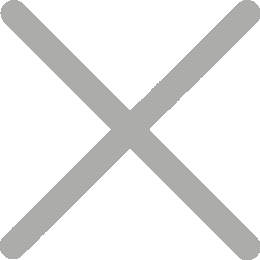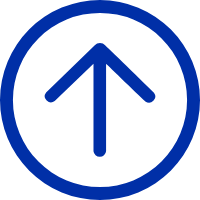Barcodes may look like simple black lines on a label, but they carry powerful information and are essential to inventory tracking, product labeling, and supply chain efficiency. Increasingly, online sellers and home businesses are printing their own barcodes at home or in a workshop today. Why? To slash costs, reclaim precious time, and maintain the agility to adapt quickly.
If you're ready to master barcode printing, this guide is your starting point. We'll explore the essential tools, the best label materials for your needs, the right software, and share some tried-and-true tips from those in the know.
What Do You Need to Print Barcodes?
Core Components for Your Setup
Before you hit "print," let's break down the core components you'll need to get your barcode printing setup off the ground.
1. Barcode Software
Professional programs like BarTender, NiceLabel, and HereLabel can help you design and generate clear, compliant barcode labels. They support Excel import and batch printing, ideal for e-commerce sellers or businesses organizing inventory in a warehouse or managing assets.
For occasional or low-volume printing of barcodes, you may choose free online barcode generator tools that support various barcode types and flexible export options such as PNG and SVG formats.
2. Printer
A regular printer can work for low-volume needs, but for speed, durability, and precision, a barcode printer is the smarter choice.
Barcode Printers vs. Regular Printers: Key Differences
Regular Printers (Laser/Inkjet)
- Prone to label paper issues (alignment, jams).
- Slower for large batches.
- Inkjet prints may smudge or fade.
- Limited handling of roll-fed stock or specialty materials.
Barcode Printers (Thermal)
- Use direct thermal or thermal transfer.
- Efficiently handle label rolls.
- Maintain alignment for high-quality, compliant barcodes.
- Ideal for on-demand printing, from few to large volumes.
- Guaranteed scan accuracy.
Barcode printers generally use direct thermal or thermal transfer technology. They're built to efficiently handle label rolls, maintain alignment, and consistently produce high-quality, compliant barcodes (GS1, UPC, EAN, etc.). Print on demand, from a few labels to large volumes, with guaranteed scan accuracy.
Thermal transfer barcode printers really shine when it comes to material compatibility. They can handle a wider variety of surfaces, creating tough, long-lasting prints great for product labeling and tagging your inventory.
Explore iDPRT Barcode Printers
Many established barcode printer manufacturers bundle dedicated software with their hardware. iDPRT, for example, includes BarTender. This software enables easy design of professional labels across diverse symbologies and offers robust data integration by connecting with ERP systems such as SQL, Excel, and SAP.
3. Labels
Choose between label sheets for inkjet/laser printers or rolls for thermal barcode printers . So, what's the best label type for printing barcodes?
Selecting the right barcode label type involves choosing the appropriate label material, adhesive, and surface finish, while also considering your barcode printing method and your specific application.

Barcode Label Material Types
Common sticky label materials include paper and synthetic options such as PET (polyester) or PP (polypropylene).
- For example, if you are printing short-term product packaging barcodes or shipping labels at home, using direct thermal printers with compatible thermal paper is often recommended as a convenient and cost-effective solution.
- For long-lasting labeling needs, such as inventory tags in ecommerce warehouses, product tracking barcodes, or expiration date labels for homemade food items, thermal transfer printers paired with durable synthetic labels (PET, PP) are typically preferred. These materials resist moisture, chemicals, and wear, ensuring long-term clarity and scannability.
- Of course, if you are using inkjet/laser printers, you'll need to select synthetic label sheets specifically designed for these technologies. Standard synthetic labels might cause issues with inkjet printers, for instance, where ink may not adhere properly or could smudge easily.
Barcode Label Adhesive Types
Consider whether you need a permanent adhesive for long-term application or a removable one for temporary labeling.
Barcode Label Surface Finishes
Sticker labels come in matte, gloss, or semi-gloss finishes depending on visual preference and required durability.
Pro Tip for Scannability
For barcode labels, a matte finish is often recommended as it reduces glare, helping scanners read codes quickly and accurately. To further improve scan reliability, choose white labels for optimal contrast between the barcode and background.
Step-by-Step: How to Print Your Barcodes
From Concept to Scannable Label
-
Choose a Barcode Type
Barcodes come in many formats, including 1D (linear) and 2D codes. For startups, online sellers, and home businesses, the most commonly used barcode types in product circulation, warehouse management, and online sales channels include:
UPC (Universal Product Code)
- 12-digit linear barcode used mainly in the U.S. and Canada.
- Standard for retail products and online marketplaces like Amazon and Walmart.
- Uniquely identifies products for easy listing, shelving, and checkout.
EAN (European Article Number)
- 13-digit barcode used across Europe and international markets.
- Required for global product listings and cross-border e-commerce.
- Similar to UPC, but with broader international compatibility.
Code 128
- Compact, high-density barcode supporting letters, numbers, and symbols.
- Ideal for inventory tracking, warehouse labeling, shipping—including rack labels used by Etsy, Shopify, and eBay sellers, inventory barcodes, and custom brand labels.
Code 39
- Simple alphanumeric barcode without a checksum.
- Suitable for small-batch labeling, internal asset tags, and basic inventory systems such as SKU barcodes.
- Easy to generate and print with minimal formatting.
QR Code
- 2D barcode storing URLs, product info, or marketing content.
- Used on packaging for brand links, instructions, or promotions.
- Scannable with smartphones for instant access to digital content.
-
Design Your Barcode Label
Use barcode software to create a custom label by first setting the label dimensions to match your packaging or application surface. Then, define the information your label needs to display, format the layout, and input your data to generate the barcode.
For example, inventory barcode labels in a small warehouse system may include the product SKU, key specifications, and a tracking barcode. Handmade product labels may feature a logo, product name, ingredients, expiration date, SKU barcode, or even pricing details.
If you need to make barcode labels in bulk at home or work, most software tools also support Excel data import for batch label generation.
Pro Tips for Label Design:
- Make sure the barcode is large enough to scan easily, with enough white space (quiet zone) around it.
- Take advantage of preset label templates in barcode software to speed up the design process.
-
Set Up Your Printer
Adjust print settings for resolution, label size, and media type.
For barcode printers, some experts recommend using 203 dpi for larger shipping labels, as it offers sufficient clarity at higher speeds. However, for high-density 2D barcodes or small-format labels, a 300 dpi barcode printer is preferred to avoid blurring or loss of detail.
Do not forget to adjust print speed and darkness to optimize contrast without causing smudging or overheating.
Pro Tip for Printer Setup:
Calibrate the sensor for accurate detection of label gaps or black marks, especially when switching label types.
-
Print and Test
Run a few samples, then scan the barcodes using a scanner or mobile app to ensure accuracy.
Common Barcode Printing Mistakes
And How to Avoid Them
1. Wrong barcode type
Using a format incompatible with your POS or logistics system.
2. Low-resolution prints
Fuzzy or pixelated barcodes often won’t scan.
3. Too small or too dense
Barcodes must meet minimum size requirements.
4. No quiet zone
Omitting blank space around the barcode causes scan errors.
Barcode Printing FAQ
Quick Answers to Common Questions
1. Can I print barcodes from Excel?
Yes, using barcode fonts or plug-ins, Excel can generate simple barcodes. However, for advanced designs and reliability, dedicated barcode software is a better option.
2. Do I need a special printer to print barcode labels?
Not always. You can start with a laser or inkjet printer, but for high-volume or durable printing, a barcode printer is recommended.
3. Can barcode printers print QR codes too?
Absolutely. Most modern barcode printers support both 1D and 2D codes, including QR and Data Matrix.
4. How long do thermal barcode labels last?
Direct thermal labels typically last 6–12 months. For longer durability, use thermal transfer labels with ribbon.
Printing your own barcodes puts you in control of labeling, inventory, and operations. With the right software, materials, and—when needed—a dedicated barcode printer, you can create high-quality barcodes quickly and cost-effectively.
Take Control of Your Labeling
Ready to start printing barcodes like a pro?