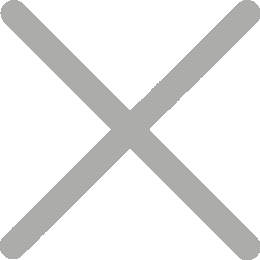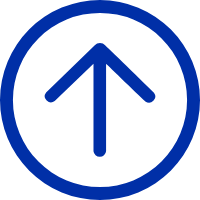If you go to shipping carriers like USPS, FedEx or UPS to ship items, you can see that all of them use a thermal label printer to print and affix labels to your packages. Unlike inkjet or laser printers, thermal printer uses heat to produce image on paper and it is proved to be more efficient and economical. We are checking out the iDPRT SP410 thermal label printer in this review.
Disclosure: We received the product for review but we spent time testing it to make sure the review is honest and unbiased.
Unboxing & Testing
Features & Performance
The iDPRT SP410 printer’s setup process takes just about 2 minutes. I just use the USB-B to USB-A cable to connect the printer to your computer, plug in the power cord, download and install the printer’s driver from its official website, and it is ready to use. They work well with both Windows and macOS.

The obvious advantage of this printer is that it doesn’t require ink, toner, or ribbon. That means you don’t have to spend money on an expensive printer, ink, and even papers. If you use UPS as your shipping carrier, you can order free thermal labels from them and that’s all you need to use the printer. Without spending on supplies, small businesses can save a lot of money. Moreover, the maintenance costs are significantly reduced since there are fewer moving parts than other kinds of printers. It requires no routine maintenance and is much more durable and reliable. Jams and breakdowns didn’t happen during my test.

Another benefit is increased printing speed. This would save you a lot of time when you print multiple shipping labels en masse. The printing speed of this machine is up to 6 lines per second and I feel like the labels are just rolling out of the printer.

You can get the standard 4″x6″ labels with this printer. Specifically, it supports the width of 2″-4.25″ and the length of 1″-11.81″. Before inserting labels, you should open the top cover and adjust the paper guides accordingly. It works with both fan-fold and roll labels but you should get a holder to keep the labels. The label should face up when inserting into the printer.
This article is extracted from a review article on the Nerd Techy website.