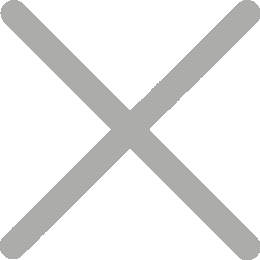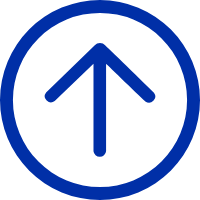Printing barcode labels from a PDF is a common need in logistics, retail, manufacturing, and small business operations. You might receive Amazon FBA product ASIN labels, shipping labels, or asset tags—all commonly provided in PDF format. It's important to print these barcodes clearly and accurately so they scan easily and stay properly aligned.
This guide covers the most effective ways to print barcode labels from PDF files on both desktop and mobile devices, helping you avoid misprints and scanning issues.
How to Print PDF to Barcode Labels on a PC
PDF files often present challenges for direct label printing, even when using dedicated barcode printers.

iT4X Thermal Transfer Barcode Printer
- Resolution: 203dpi, 300dpi
- Printing method: Direct Thermal and Transfer Thermal
- Max. print speed: 8ips @ 203dpi, 6ips @ 300dpi
- Max. print width: 4.25"(108mm) @ 203dpi and 4.17"(106mm) @ 300dpi
- Memory: 256 MB Flash / 128 MB RAM
One common issue is that your PDF shipping or barcode label is not formatted correctly; the barcode label content in the PDF is too small and only takes up a portion of a page. If printed as-is, the label will have excessive blank space, and the barcode may be too small to scan reliably. This is often the case with shipping labels and logistics documents.
Another scenario involves a single PDF page containing multiple barcodes, but you need each barcode printed on an individual small label. This situation typically arises with product labels generated by ERP systems (containing multiple EAN/UPC barcodes), or with return labels from e-commerce platforms.
The simplest solution is to use Adobe Acrobat Reader. The following is a step-by-step guide to print shipping barcode from PDF with an iDPRT barcode label printer.
1 Download and Open Adobe Acrobat Reader
- Go to Adobe’s official website to download the latest version of Adobe Acrobat Reader. It’s free for basic tasks like viewing, printing, and annotating PDF files.
- Open the PDF file that contains the barcode labels you want to print.
2 Use the "Take a Snapshot" Feature
- Navigate to
Edit > Take a Snapshotin Adobe Acrobat Reader. - Click and drag to select the barcode label area you want to print.
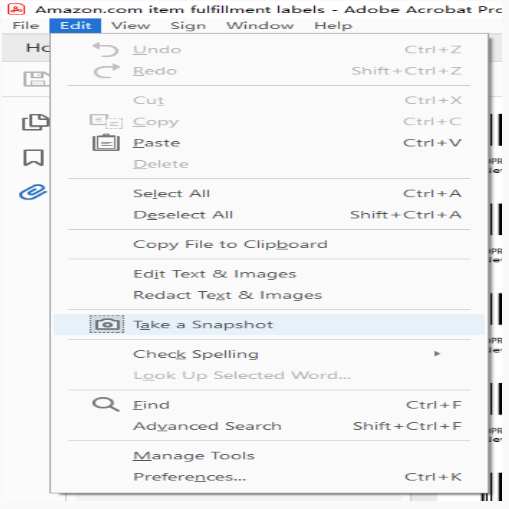
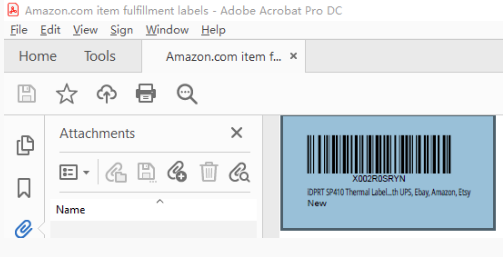
3 Set Paper Size and Print Options
- Click the "Print" button and select your barcode printer model from the list.
- Choose the correct paper size—for example, 4x6 inches for typical shipping labels.
- Check "Fit" or "Shrink oversized pages" to ensure proper scaling. Also, make sure to activate auto orientation if available.
4 Print the Barcode Label
- Once the preview looks correct, hit "Print".
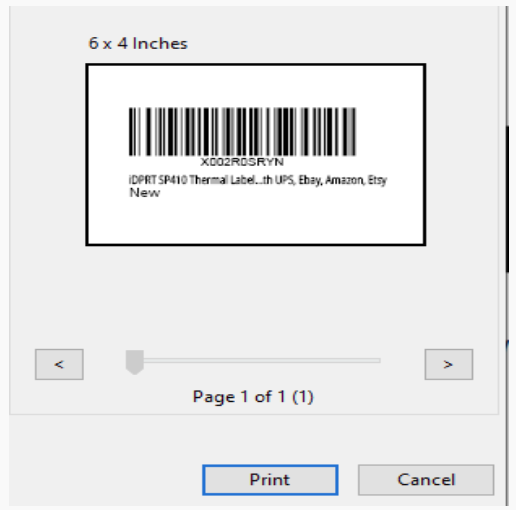
Tips for Printing Scannable Barcode Labels from PDF
The source PDF barcode must be clear. Zoom in to check.
Use the “Best” or “High Quality” print setting. For small or dense barcodes (like 2D codes or Code 128), a 300 dpi barcode printer ensures clear, scannable results.
Ensure enough white space around the barcode.
Use appropriate labels for your barcode printer type (direct thermal or thermal transfer).
Start by printing a few labels, then on the actual label stock. Test with your barcode scanner before printing a large batch.
How to Print PDF to Barcode Labels on Mobile Devices
For mobile-first businesses, field teams, or delivery drivers, printing from a smartphone or tablet is often more practical.
Many portable barcode printer brands now offer dedicated mobile apps to support this functionality. Here's how you can do it generally:
1 Use a Barcode Label App That Supports PDF Import
Apps like the iDPRT HereLabel App, available for both Android and iOS, offer intuitive tools that make barcode label printing from your phone quick and simple. And it supports all iDPRT portable printers.
2 Import the PDF Barcode File
The HereLabel App allows you to directly import PDF files. It also includes advanced tools like cropping, enabling you to select and edit individual barcode sections easily.
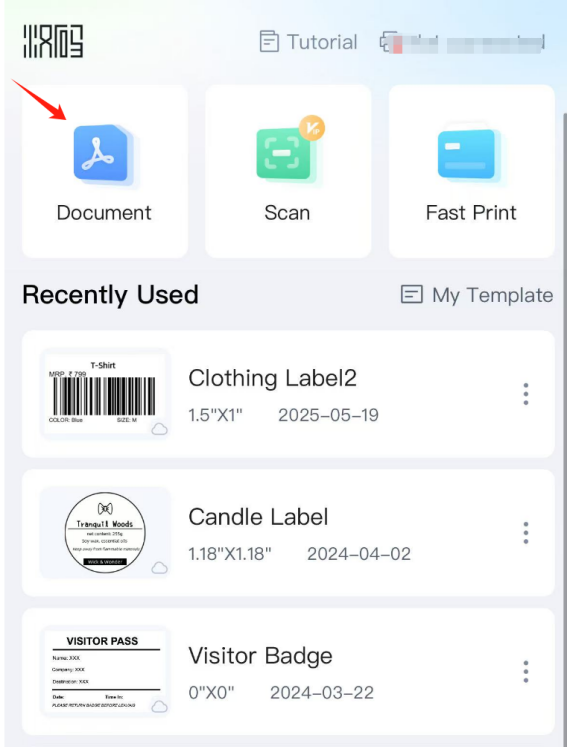
3 Adjust Label Settings
Within the app, select your desired label size and adjust margins or alignment offsets. Most apps offer a preview mode so you can see the layout before printing.
4 Print and Scan-Test the Output
Set the number of copies and print. Then, use a barcode scanner or mobile scanner app to ensure the barcode prints are readable and properly formatted.
Nail how to print PDF to barcode labels, and you'll sidestep wasted labels, unreadable scans, and customer headaches. Whether on desktop or mobile, the right tools and know-how are your key to smooth, error-free printing.