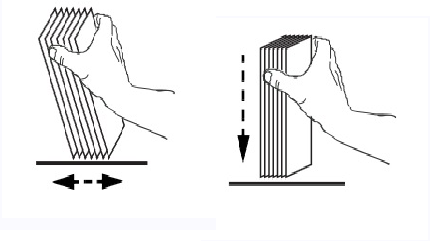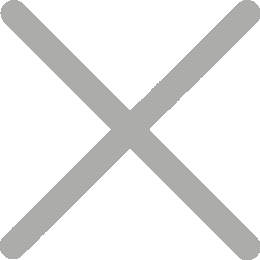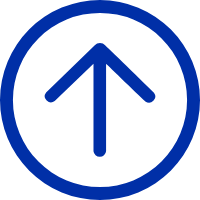White or colored spots on the print
Problem:White or colored spots on the print

Solution:
The Printer may require cleaning, pls refer to the below procedure:
Step 1:Please place only the head cleaning card into the card storage area of the printer
For Example:
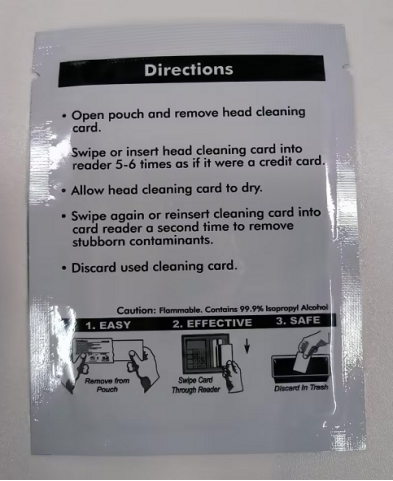
Step 2: Settings on the printer's display: Maintenance - Clean up the card;
the printer will start the cleaning process, and will clean the internal channels of the printer automatically
Note: Please do not print immediately after cleaning, because there may be residual alcohol inside after cleaning, and printing immediately may cause damage to the printerhead, please wait for a while for the alcohol to evaporate before starting to print
Cards may have contamination,use clean cards:
Cards should be handled as little as possible.
Touching the surface of the cards can contaminate them with oil and particles from your hands.
The surface of the cards must remain clean and dust-free. Always store cards in an enclosed container.
Ideally, use cards as soon as possible.
Improper card handling may result in:
1. Poor print quality: See a Technical Bulletin on contamination effects.
2. Damage or accelerated wear to your printer.
Cards must be handled by their edges. We recommend taking the cards directly from the manufacturer's packaging
and installing them directly into the printer:
Procedure:
1. Remove the wrapping from the card stack.
2. Holding the card stack by the sides, hold it vertically against a flat surface such as a desktop.
If the stack is too thick for your hand to hold it comfortably, use about half a stack at a time.
User-added image
3. Push the stack back and forth to an angle of about 45° from vertical, so as to separate all of the cards.
NOTE:Static charges and edge burrs from the card die-cutting process can render individual cards stuck together
with significant adhesion force. These cards must be physically separated from each other before inserting into the feeder;
if not separated, feeding or printing problems may occur.
4. Restore the card to its original squared-off condition.
5. Place the cards into the printer's card feeder.