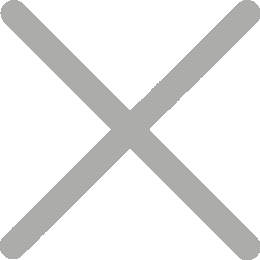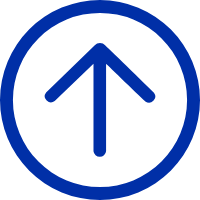How to print FBA Product ASIN labels by iDPRT printer
Below is the instruction on how to use iDPRT shipping label printer SP410 and SP420 model to print the Amazon ASIN labels.
Amazon provides two ways to print your ASIN labels
Method 1: Amazon Scan & Label
In your Amazon Seller Central account, please click on Inventory > Manage FBA Shipments
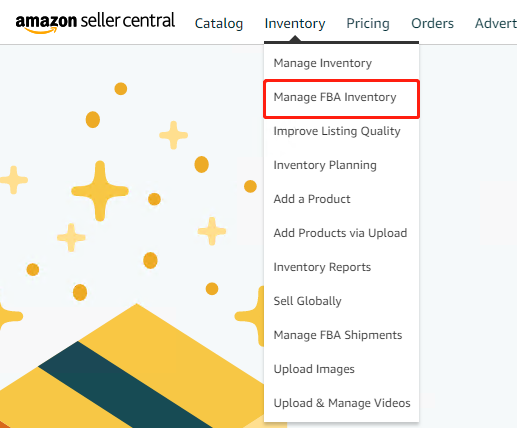
Select the products, click on Print item labels
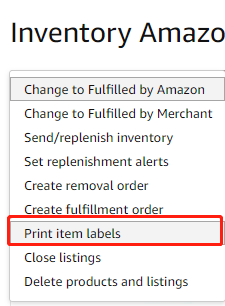
Method 2: My FBA Label
From this method, you can crop A4 size PDF sheets into individual labels, please
visit: http://www.MyFBALabel.com
And please choose 24-up labels 70.0 mm x 37.0 mm on A4.
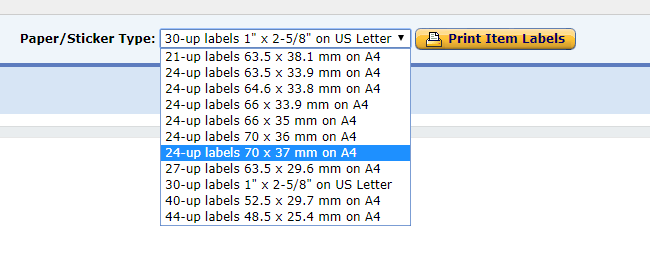
Method 3: Adobe PDF
1、If you do not yet have Adobe Reader or Adobe Acrobat installed, please download and install it from https://get.adobe.com/reader/
2、During the FBA shipment process, choose the label size that corresponds most closely to your label. We are not concerned about the number of labels but rather the size (i.e. 63.5mm x 38.1mm or 1" x 2-5/8"). Then click on "Print Item Labels"
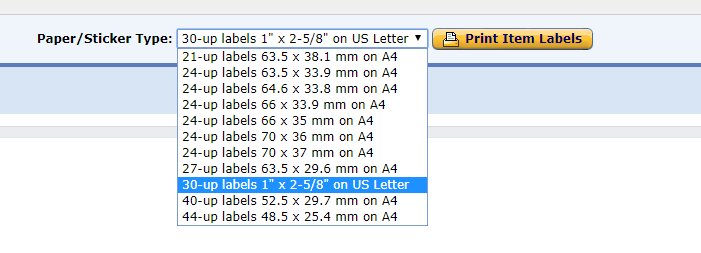
3、Open the downloaded file in Adobe Reader or Adobe Acrobat.
4、Go to Edit -> Take a Snapshot
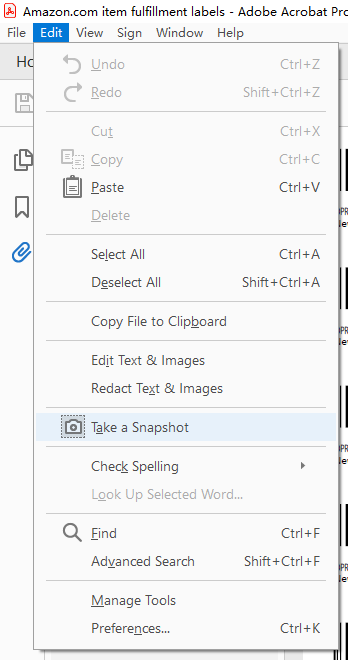
5、Click and drag over one of your labels.
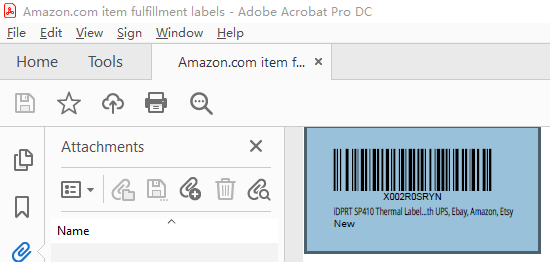
6、Click File -> Print. Ensure preview looks good and click Print.
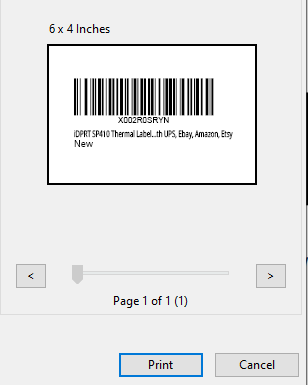
Note: Even though you may have a lot of labels on your PDF file, the FBA labels are exactly the same for each product. You can print as many copies as you wish.